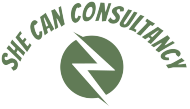When it comes to improving your google ads tracking template performance, actionable insights are like gold dust. By implementing google ads tracking template, you can start to understand the specific factors driving clicks on your ad campaigns. This granular insight will transform your campaign optimisation from educated guesswork to data-fuelled decisions.
To track ad clicks, you need to add parameters into the ad URL. These values can identify what ad copy and campaign the click was from, what device type the user was using, and what keyword triggered the ad. You can also choose to include a value track parameter in the ad URL to track the value of the conversion.
Tracking Success: Utilizing Google Ads Tracking Templates”
Value track parameters are a set of tags that can be appended to the final URL for your ad. These tags will be replaced with a value when the user clicks on your ad. For example, lpurl will be replaced with the final landing page URL, and campaignid will be replaced with the unique campaign ID assigned by the Google Ads system.
To set up a template, open the AdWords UI and click “Advanced Tools.” You’ll see an option labeled “Google Ads linking” under Tools. Click this to open the Google Ads link settings menu. In the Google Ads link settings menu, you’ll see a field labeled “Tracking template.” Here’s where you’ll enter your custom tracking code that you get from your 3rd party tracker. After you’ve added the tracking template, click “Save”.